In the Logitech Logi Options+ software for the Mx Master 3, there is no way to tell the dpi of the mouse as the pointer speed option is in percentage.
Note: For the newer MX Master 3S, you can set the pointer speed with the exact dpi by toggling “Extend sensor range to 8k DPI in Logi Options+
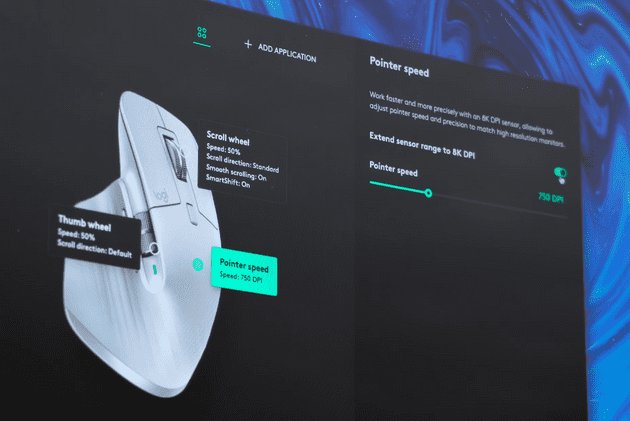
Credit: Cole Caccamise on Youtube: Logitech Made The MX Master 3S PERFECT
Upon further research by r/Nathraichean on Reddit.
After a bit of further testing, every percentage of Pointer Speed is about 2.8121% faster/slower than its previous percentage.
So if you take 1000 and then start multiplying it by 1.1486984 or 0.8513016, you get the 5% increments in the Logi Options+ software. Please note that there is most probably a fairly easy function that can be calculated for this but I am not smart enough to figure that out. Below are the DPI values in 5% increments. If you’d like a more precise DPI setting, get the closest setting from below, if yours is higher than the closest, add 2.8121% to the DPI number and if it is still higher, add another 2.8121% to the new DPI number that you got and so on. If its lower than the closest setting from below, just subtract 2.8121% instead of add. Please note that DPI differences of less than 50 are very hard/impossible to notice. 0% - 200 DPI 5% - 235 DPI 10% - 276 DPI 15% - 324 DPI 20% - 381 DPI 25% - 447 DPI 30% - 525 DPI 35% - 617 DPI 40% - 725 DPI 45% - 851 DPI 50% - 1000 DPI 55% - 1149 DPI 60% - 1320 DPI 65% - 1516 DPI 70% - 1741 DPI 75% - 2000 DPI 80% - 2297 DPI 85% - 2639 DPI 90% - 3031 DPI 95% - 3482 DPI 100% - 4000 DPI
Another user r/210000Nmm-2 also commented:
I had a similar problem since I wanted to know the currently set DPI value which is not available in Logitech Options, unfortunately.
Luckily, I noticed the option to backup the settings into the cloud which implies that the slider value among the other options are saved somewhere on the disk.
In %appdata%/Logishrd/LogiOptions I found a few settings files that are human-readable (XML):
At first, you need to get the UUID of the profile you are using. In the directory aforementioned, open apptable.xml in an editor with XML-support (I recommend VS Code) or in notepad.exe.
Find the profile for the application you want to look up. In my case it looks like this for CS:GO:
<profile>
<name>csgo.exe</name>
<id>2313a307-6976-4ab8-87d4-b0d07bed022f</id>
<exe>csgo.exe</exe>
<altfullpath />
<fullpath>C:\Program Files (x86)\Steam\steamapps\common\Counter-Strike Global Offensive\csgo.exe</fullpath>
<iconpath>C:\Program Files (x86)\Steam\steamapps\common\Counter-Strike Global Offensive\csgo.exe</iconpath>
<iconindex>0</iconindex>
</profile>Note the ID somewhere.
Now, go into devices/. There you should find at least one folder. If you’re using more Logitech products than the MX Master 3, there might be some more folders, one for each device. I guess, the MX 3 folder is named 6b023 (which is the name on my computer). Go into it.
Open Profiles/.
Load the file which has the name of the profile’s UUID you wrote down in an editor. In my case, this is 2313a307-6976-4ab8-87d4-b0d07bed022f.xml.
Press Crtl+F and search for dpi.
You should find something like this:
<params>
<param name="sensorCount" value="1" />
<param cur="1150" defaultDPI="1000" minDPI="200" maxDPI="4000" stepDPI="50" name="sensor" value="0" />
</params>The value cur="1150" should be your sensitivity in DPI.
